UC Browser is a fast and lightweight web browser. It is popular on Android and other platforms. One of its best features is the “built-in ad blocker”. This tool helps users surf the internet without annoying ads. In this guide, you will learn everything about UC Browser’s ad blocker. We will cover what it is, why to use it, how to enable it, and more.
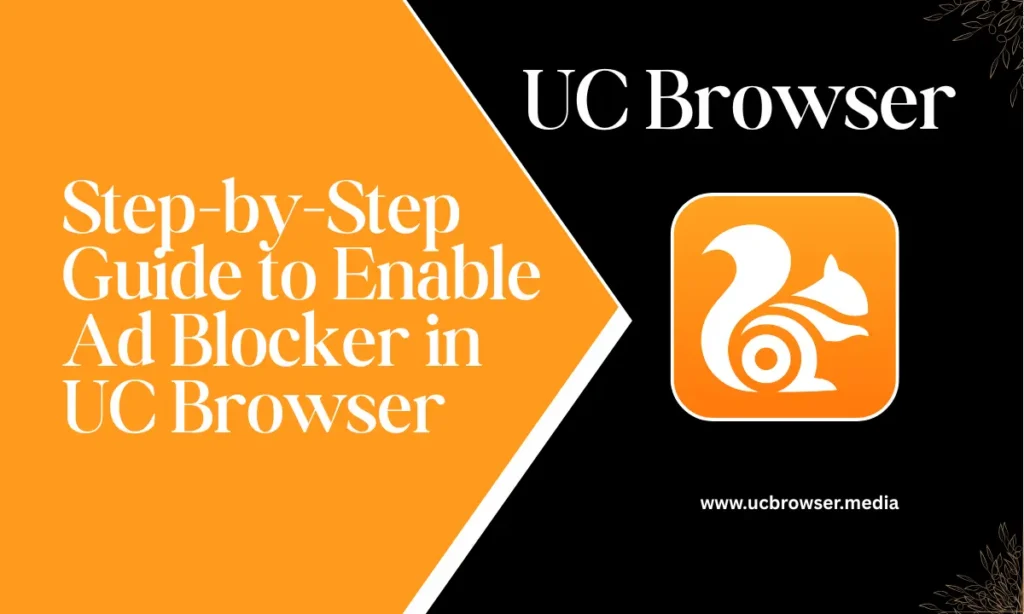
Why Use an Ad Blocker?
Online ads can be irritating. They slow down websites and pop up suddenly. Sometimes, ads even carry malware or harmful links. Here’s why you should use an ad blocker:
- To remove unwanted ads.
- To speed up browsing.
- To protect your device from harmful ads.
- To save data if you are using mobile internet.
What is UC Browser’s Ad Blocker?
UC Browser has a built-in ad blocking feature. It blocks most ads on web pages, including pop-ups and banners. It also helps prevent tracking from websites. This feature is simple to use. You do not need to install anything extra.
Features of UC Browser Ad Blocker
Here are some features of UC Browser’s ad blocker:
- Blocks ads automatically after being enabled.
- Stops pop-ups, video ads, and banners.
- Saves mobile data by blocking heavy ads.
- Improves speed by removing ad scripts.
- Protects privacy by avoiding trackers.
- Customizable settings to allow some ads or block all.
Download and Install UC Browser
To use the ad blocker, first, you need to install UC Browser. Follow the steps below:
For Android
- Open the Google Play Store.
- Search for UC Browser.
- Tap on Install.
- After installation, open the app.
- You are ready to browse and enable the ad blocker.
For Windows Laptop or PC
- Visit the official website: (https://ucbrowser.media)
- Download the .exe file for Windows.
- Open the file and follow the on-screen instructions.
- Once installed, launch UC Browser.
- Go to settings and turn on the ad blocker.
For Smart TV (Android TV)
UC Browser is not officially available for Android TVs. But you can still try:
- Download the UC Browser APK file from a trusted site on your PC.
- Transfer the file to your TV using a USB drive.
- Use a file manager app on your TV to find and open the APK.
- Install it and allow permissions if asked.
- Open the app and enable the ad blocker.
For iOS (iPhone and iPad)
UC Browser is available on the App Store but has limited features compared to Android. Here’s how to get it:
- Open the App Store.
- Search for UC Browser.
- Tap Get to download and install.
- Open the app and check settings for ad block options.
How to Enable Ad Blocker in UC Browser
Once you have UC Browser installed, here’s how to turn on the ad blocker:
On Android:
- Open UC Browser.
- Tap the three lines or menu icon at the bottom.
- Go to Settings.
- Tap Ad Block.
- Toggle the switch to turn it ON.
- You can also add custom rules or block specific sites.
On PC:
- Open UC Browser.
- Click the three horizontal lines in the top right.
- Select Settings.
- Find Ad Block in the left panel.
- Turn on the ad blocking option.
- You can also enable anti-tracking options.
On iOS:
- Open the UC Browser app.
- Tap the menu and find Settings.
- Look for ad blocking settings.
- Enable if available (feature might be limited).
Advantages of Using UC Browser Ad Blocker
- No distractions while reading or browsing.
- Faster page load times.
- Better performance on slow internet.
- Less data usage on mobile plans.
- Increased battery life due to fewer scripts.
- Safer browsing experience.
Disadvantages of UC Browser Ad Blocker
- May block useful ads or content.
- Some websites may not work properly.
- Updates are rare in some regions.
- Less effective than premium ad blockers.
- Not available on all platforms (like iOS fully or TVs easily).
Frequently Asked Questions (FAQs)
1: Is UC Browser safe to use?
Yes, but make sure you download it from a trusted source.
2: Can I use other ad blockers with UC Browser?
You can try, but UC has its own built-in blocker.
3: Why are some ads still showing?
Some websites use advanced ads that may bypass the block. You can try updating UC Browser or blocking manually.
4: Does the ad blocker work on YouTube?
Not fully. Some video ads may still appear.
5: Can I whitelist websites?
Yes, you can allow ads for specific sites in the settings.
6: Is UC Browser available for Mac?
No official version is available for macOS currently.
7: Does ad blocker work offline?
No, it only works when you browse online.
8: Will it block ads in apps?
No, it only blocks ads inside UC Browser.
9: How to update UC Browser?
Go to the Play Store or official website and check for updates.
10: Is UC Browser legal?
Yes, it is legal to use in most countries. But always check local laws.
Conclusion
UC Browser is a handy browser for mobile and desktop users. Its ad blocker is one of its most useful features. It helps you enjoy fast, clean, and safe browsing. Whether you are using Android, Windows, or iOS, enabling the ad blocker is simple. Just follow the steps mentioned in this guide. It makes your browsing experience better by removing ads and saving data. Try it today and enjoy a smoother internet experience.